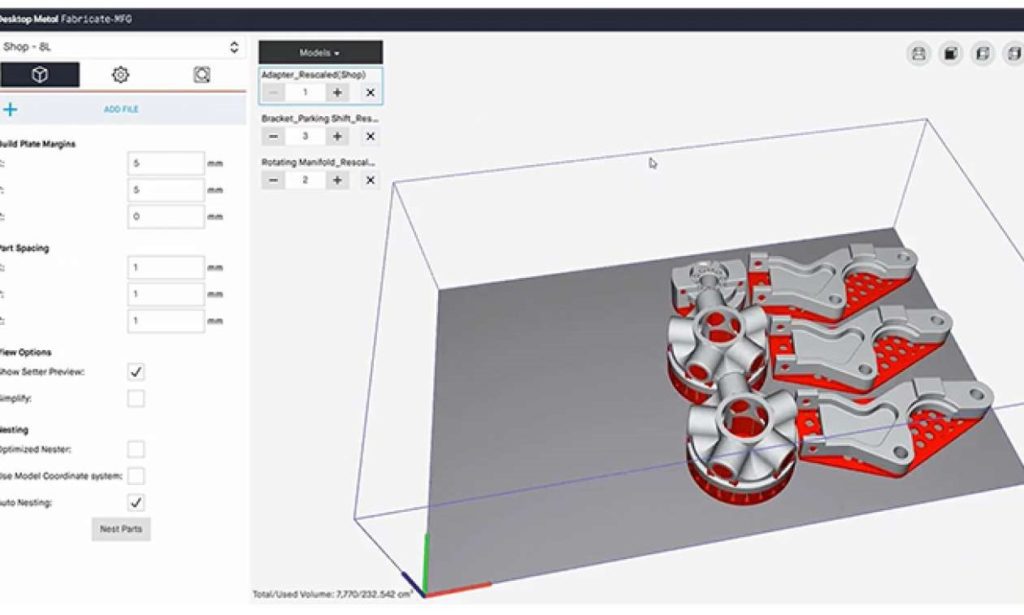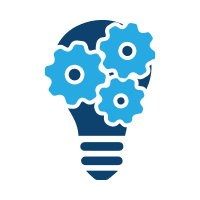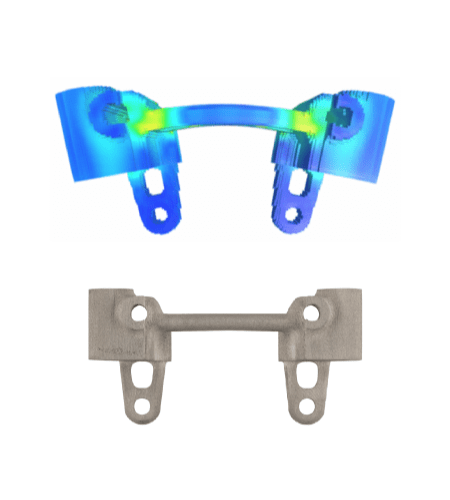Fabricate® MFG

DESKTOP METAL
Fabricate® MFG
Optimize Projects on Desktop Metal Binder Jetting Platforms
Fabricate® MFG is an easy-to-use software tool developed by Desktop Metal to optimize files for the metal binder-jetting 3D printing process. It is a three-in-one platform that includes automatic nesting, support generation, and slicing. With Fabricate® MFG, you can obtain quality parts without requiring extensive training.
Enabling High Productivity with Easy-to-Use Build Preparation Software
Fabricate MFG is designed to optimize metal binder jetting builds for the 3D printing & sintering process. It is an intuitive and powerful tool with automatic nesting, support generation, and slicing. Users can configure part-specific settings to:
- Orient, position, and scale models
- Select materials and suggested profile parameters or create custom profiles
- Automatically optimize fabrication to achieve high-quality parts
Features
Build. Slice. Support. Binder jetting has never been this easy
Build Generation
Once you upload your 3D model or CAD file into Fabricate MFG, the software automatically nests your parts into the available 3D space. It optimizes part orientation for build success and optimized print times. Nevertheless, you can manually take control and drag, rotate and scale parts for customized builds.
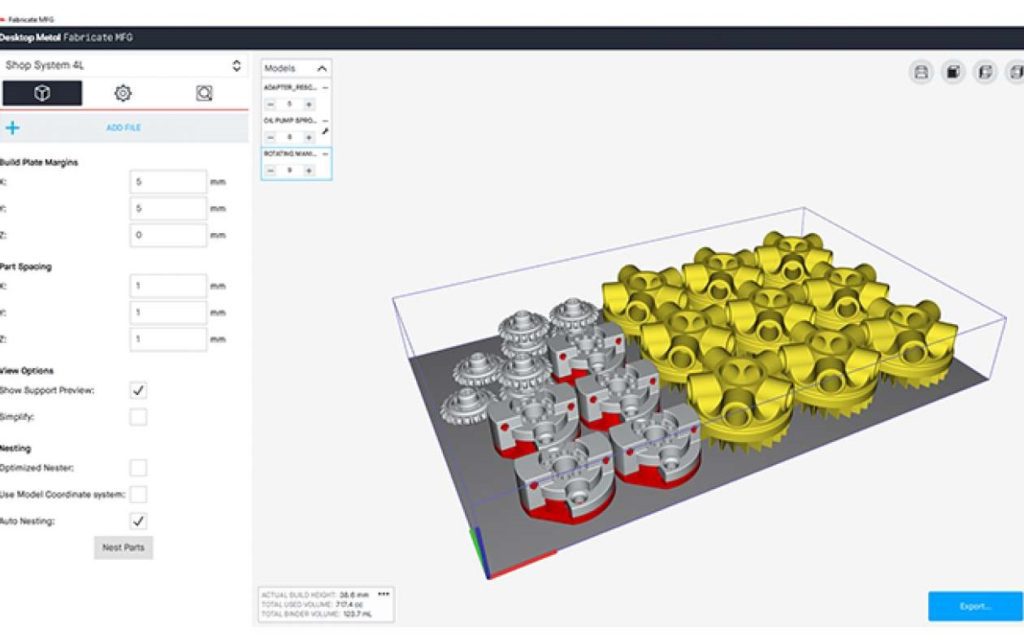
Slicing
Fabricate MFG also creates an optimized job for your Desktop Metal binder jet systems. Cross-sectional images generate 2D slices for each print layer and images for the printer to read. For example, the software creates an interactive preview to get a detailed understanding of the part’s internal structure while allowing layer-by-layer views of the build or triangulated sections to review wall thickness.
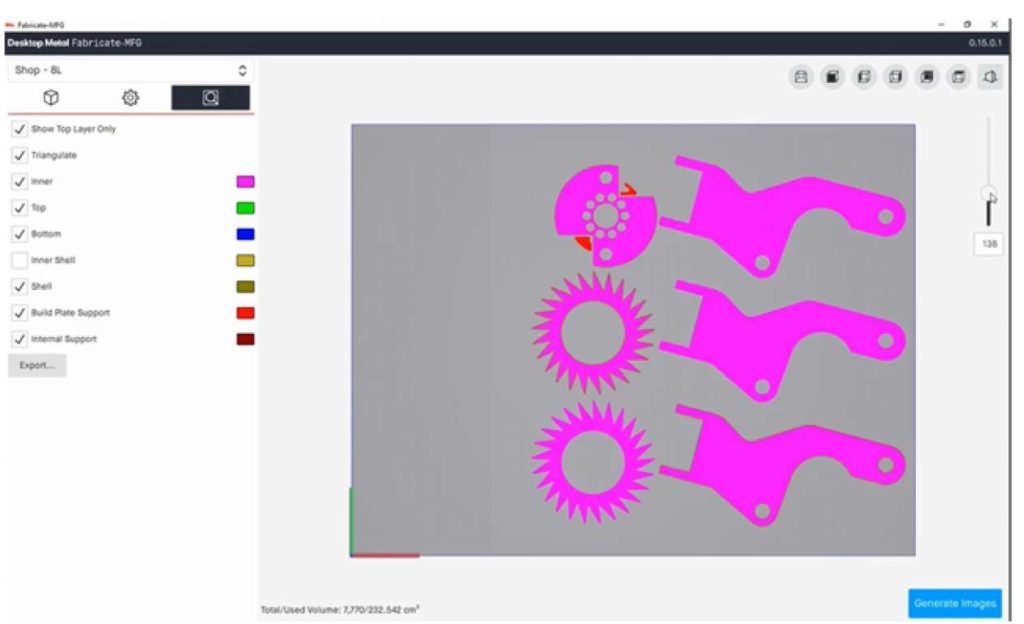
Support Generation
To avoid deformation during sintering in the furnace, Fabricate MFG provides standard material settings and uniform scale factors to compensate for the parts’ shrinkage. The sintering supports help control this potential deformation. In other words, the software highlights overhangs and indicates the areas where supports need to be included. At the same time, the user can select the degree by which the angle of faces will be supported and overhead angles that begin supports.